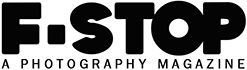submission guidelines
ISSUE #109: Landscape 2021 - October/November
Issue #109 will explore landscape photography.
DEADLINE: September 15, 2021
Submit up to 12 photographs following the guidelines below.
Issue #109 will have an expected publication date of October 1, 2021.
Only one submission per person for an issue.
The featured artist is chosen from the work that is submitted to the issue.
ISSUE #110: Portfolio 2021 - December/January
Issue #110 will be a Portfolio issue. (if you are unsure what this means you can view past portfolio issues by going to the "Archive")
DEADLINE: November 15, 2021
Submit 10-20 photographs from a single body of work along with your artist/project statement following the guidelines below.
Issue #110 will have an expected publication date of December 1, 2021.
Only one submission per person for an issue.
The featured portfolios are chosen from the work that is submitted to the issue.
* If the current theme/s do not fit your work check back for future issues.
PLEASE READ AND FOLLOW CAREFULLY THE GUIDELINES BELOW (scroll down)
- Please be careful not to resubmit images that have already been published in f-stop
- Please do not write your information or file names in all CAPITAL LETTERS
- Please limit your submission to 12 images, no more (unless that issue's guidelines ask for more)
1. Image File Specifications:
- jpg files only
- 1000 pixels for the LONGEST edge
- For a horizontal picture = width
- For a vertical picture = height
- File size around 300kbs, please optimize your images for web
- This is done easily using Photoshop Export > Save for Web
- See below for detailed instructions or how to optimize for web with various software
- No borders or watermarks - Please do not include borders or watermarks, ask if you have questions about what is acceptable
Instructions for saving your images for web in various software applications - here.
2. File Naming:
- Please name the files with your first name and last name (given name then surname) and a number. Use the same name that you list in your email as your name.
- No spaces, dashes, parenthesis or other non letter/number characters. You can put an underscore or dash between first and last name if you would like.
- Please check that you did not put an extra .jpg in your file name, if your computer hides file extensions try checking the file name after you attach it to your email. name.jpg NOT name.jpg.jpg
Example for "Susan Smith" = SusanSmith1.jpg, SusanSmith2.jpg etc.
3. Email:
- Subject line of your email should indicate which issue you are submitting your work to - issue # and issue name
- Please send your images in 1 email
- Please try to attach the image files not embed them,
- Don't share them using Google Drive, or other file sharing applications.
- A zip file is fine, no .rar files please
- Please put all submission information as text in your email not as attached documents. Only images should be attached.
- Please do not send PDFs or other text files.
4. Please Include With Your Entry:
- Name - not in all capital letters please. First (given) name, then Last (surname) name.
- Location - where you live currently
- Titles for your photographs in a numbered list.
- Please write out each title as you would want it to appear
- Please have the list numbers match your file numbers.
- You can include a series or project name with each title.
- Keep in mind titles can be a great way to provide context for your work if it is part of the group exhibition.
- Contact information - Email address OR instagram handle OR if your portfolio website has contact info leave this part out of your email. This will be used on the contributors page if your work is included.
- URL for your portfolio website if you have one.
- We dont include social media, blogs or non portfolio sites at this time.
- Please spell out the URL
- If the issue you are submitting to has the theme "Portfolio" you will also need to include a project statement for your work. For other issues it is optional.
Submissions Email: fstopmagazine@gmail.com
If you have any questions or have difficulty sending your images please email for help.
COPYRIGHT INFO:
By submitting photos for publication in F-Stop Magazine you are stipulating to us that you own copyright to these photographs or have permission from the copyright holder to submit these photographs. You are granting F-Stop Magazine a non-exclusive license to use the photograph in its submitted form, subject to re-sizing to fit the magazine format, for publication on the F-Stop website for as long as the website exists. Please note that back issues of F-Stop may remain available in the archive for as long as the website exists. If an image is used as a cover to the magazine you are granting F-Stop Magazine permission to use it for promotion on sites such as facebook.com and to put the f-stop logo on it.
None of the photographs may be downloaded, stored, printed, manipulated, distributed, or used in any form without prior written permission from the copyright holder. Works published on this website are protected under domestic and international copyright laws and are not considered to be public domain.
PROMOTE YOUR PROJECT
Do you have a body of work or current project you would like more people to see? You can have an image based link to your site or your project on the F-Stop site or in our monthly email. In exchange we ask for a contribution to our no profit cause of putting out the magazine. To find out the promotion cost or to request a promotion, send an email subject line: "PROJECT PROMOTION" with your name and a description/artist statement of your project and a link to the work letting us know you are interested in promoting the project. We will review each submission and send you the details of what to do next. If you have questions email: fstopmagazine@gmail.com
OPTIMIZING IMAGES FOR THE WEB:
The goal of optimizing your image files for the web is to have images that load quickly and look great. For our purposes, your image files should be 1000px for the longest edge and then saved as a compressed JPG with the resulting filesize typically around 300kb (an image with a lot of fine detail may be larger).
To do this in Photoshop
- Go to Image > Image Size and you will get a pop up box.
- In this box first make sure “Resample Image” at the bottom of the box is checked. Then set the longest edge in “Pixel Dimensions” to 1000 pixels.
After you have sized your image you next want to optimize the file size. In current versions of Photoshop you can do this using "Export"
- File > Export > Export As
- In the dialog that opens choose
- Format: JPG
- Quality: 70 (or possibly lower if the file size is not around 300kb/400kb or smaller - keep an eye on the image at 100% scale)
- Image Size: set the longest edge to 1000px if you have not already done this.
- Color Space: Convert to sRGB
- Click Export
In older versions of Photoshop you can do this with the “Save for Web” option.
- File > Export > Save for Web (or in older versions it is File > Save for Web & Devices)
- In the dialogue box that opens you want to make sure JPEG is chosen for the file type
- Then set the Quality to 70.
- Optimized, Embed Color Profile and Convert to sRGB should already be checked.
- Click Save and it will ask you where to save this optimized version of your file.
Optimizing in other image software….
Lightroom
- Go to File > Export
- Under File Settings choose Image Format JPEG, Color Space sRGB, Quality 70
- Under Image Sizing check Resize to Fit
- Choose “Long Edge”
- Check Don’t Enlarge.
- Put in 1000 pixels for the first box
- then next to Resolution put in 72 pixels per inch
- Click Export
Preview (mac)
- Open the file in Preview
- Go to Tools > Adjust Size
- Change the dimensions measurement to pixels (the default is inches)
- Make the longest edge (width or height) 1000 pixels.
Next you want to save it as a JPG with the quality low enough to make the file size around 300k or smaller but not so low that the image looks bad - you may have to experiment.
- Go to File > Save as
- Choose where to save the image then where it says Format choose JPEG
- Set the Quality slider to the 7th or 8th | mark and save
- To verifiy the file size go to the Finder and Command + I to see the file info.
Gimp
Gimp is an open source image editing application
- Go to Image > Scale Image
- Set the longest edge 1000 pixels
- Click Scale
- Go to File > Export
- Choose where you want to save it and what to call it
- Click Export
- In the Export Image as JPEG popup choose Quality 70
- Click Export
Other options
ImageOptim open source image optimization app that you can use to compress files that have been sized to the 1000px for the long edge dimension or to further compress a file.
- Go to the settings under the "Quality" tab and check "Enable lossy minification"
- Move the JPG Quality slider to about 3/4 of the way to the right
- Then, just drag the file to the app and it will optimizes it saving it in the same place
Squoosh.app in browser image otpimization app that allows you to size the file dimensions and compress using quality 70. A note for using this: if you resize the dimensions in the app the preview of the file will appear distorted, but if you download the optimized file and view it you will see it is not distorted.