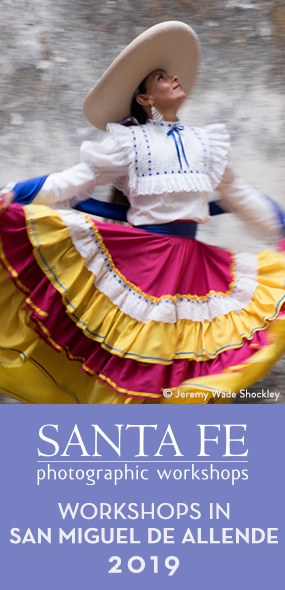submission guidelines
ISSUE #94: Animals 2019 - April/May
Issue 94 will feature photographs of and about animals.
DEADLINE: March 15, 2019
Submit Submit up to 12 photographs following the guidelines below.
Issue #94 will have an expected publication date of April 1, 2019.
Only one submission per person for an issue.
The featured artist is chosen from the work that is submitted to the issue.
ISSUE #95: Open Theme 2019 - June/July
Issue 95 will have no theme.
DEADLINE: May 15, 2019
Submit Submit up to 12 photographs following the guidelines below.
Issue #94 will have an expected publication date of June 1, 2019.
Only one submission per person for an issue.
The featured artist is chosen from the work that is submitted to the issue.
* If the current theme/s do not fit your work check back for future issues.
PLEASE READ AND FOLLOW CAREFULLY THE GUIDELINES BELOW (scroll down)
- PLEASE be careful not to resubmit images that have already been published in f-stop.
- PLEASE DO NOT write your information or file names in all CAPITAL LETTERS.
- PLEASE limit your submission to 12 images, no more (unless that issue's guidelines ask for more).
- PLEASE write out each title in your title list if you include one
1. Image File Specifications:
- jpg files only,
- 1000 pixels FOR THE LONGEST EDGE - For a horizontal picture = width, for a vertical picture = height
- File size under 300kbs Please "save for web" OR aim to make each file under 300kbs or as close as possilbe. see below for detailed instructions.
- No borders or watermarks. Please do NOT incude borders or watermarks. Ask if you have questions about what is acceptable.
Instructions for saving your images for web in various software applications - here.
2. File Naming:
- Please name the files with your first name and last name (given name then surname) and a number. Please use the same name that you list in your email as your name.
- No spaces, dashes, parenthesis or other non letter/number characters. You can put an underscore or dash between first and last name if you would like.
Example for "Susan Smith"= SusanSmith1.jpg, SusanSmith2.jpg etc.
3. Email:
- Subject line of your email should indicate which issue you are submitting for - issue # and issue name
- Please send your images in 1 email
- Please try to ATTACH the image files not embed them, dont attach them using Google Drive - a zip file is fine. No .rar files please.
- Please put all information (below) as text in your email not as attached documents.
- Please do not send pdfs or other text files, only your images should be attached.
4. Please Include With Your Entry:
- Name - not in all capital letters please. First (given) name, then Last (surname) name
- Location - where you live
- Titles for your photographs in a NUMBERED LIST please write out EACH title as you would want it to appear and please have the list numbers match your file numbers. These need to be copy and paste-able and easy to identify
- Email address in the text of the email (if you don't want an email listed on the contributors page if included in the issue, say so and leave blank.) PLEASE DONT PUT PUNCTUATION after your email it makes it harder to copy and paste correctly.
- URL for your portfolio website IF YOU HAVE ONE (not flickr or facebook or behance or a blog or instagram etc.), in the text of the email. PLEASE DONT PUT PUNCTUATION after your url it makes it harder to copy and paste correctly.
- Project Statement is optional
Submissions Email: fstopmagazine@gmail.com
If you have any questions or have difficulty sending your images please email.
COPYRIGHT INFO:
By submitting photos for publication in F-Stop Magazine you are stipulating to us that you own copyright to these photographs or have permission from the copyright holder to submit these photographs. You are granting F-Stop Magazine a non-exclusive license to use the photograph in its submitted form, subject to re-sizing to fit the magazine format, for publication on the F-Stop website for as long as the website exists. Please note that back issues of F-Stop may remain available in the archive for as long as the website exists. If an image is used as a cover to the magazine you are granting F-Stop Magazine permission to use it for promotion on sites such as facebook.com and to put the f-stop logo on it.
None of the photographs may be downloaded, stored, printed, manipulated, distributed, or used in any form without prior written permission from the copyright holder. Works published on this website are protected under domestic and international copyright laws and are not considered to be public domain.
PROMOTE YOUR PROJECT
Do you have a body of work or current project you would like more people to see? You can have an image based link to your site or your project on the F-Stop site submissions page or in our Monthly email. In exchange we ask for a donation to our no profit cause of putting out the magazine. Send an email subject line: "PROJECT PROMOTION" with your name and a description/artist statement of your project and a link to the work letting us know you are interested in promoting the project. We will review each submission and send you the details of what to do next. If you have questions email: fstopmagazine@gmail.com
OPTIMIZING IMAGES FOR THE WEB:
The goal of optimizing your image files for the web is to have images that load quickly, look great and are not so large that someone could download and print your photograph.
The easiest way I have found to do this is to set the longest edge of the image at 1000 pixels. Then, save as a JPG with quality of around 8 depending on the image (or Save for Web Quality: 70). You want to end up with a file size around 250k-300k.
To do this in Photoshop
- Go to Image > Image Size and you will get a pop up box.
- In this box first make sure “Resample Image” at the bottom of the box is checked. Then set the longest edge in “Pixel Dimensions” to 1000 pixels.
After you have sized your image you next want to optimize the file size. In Photoshop you can do this with the “Save for Web” option.
- File > Save for Web & Devices or in CC File > Export > Save for Web
In the dialogue box that opens you want to make sure JPEG is chosen for the file type and then set the Quality to 70.
Optimized, Embed Color Profile and Convert to sRGB should already be checked.
Click Save and it will ask you where to save this optimized version of your file.
To do this in other image software….
Lightroom
- Go to File > Export
- Under File Settings choose Image Format JPEG, Color Space sRGB, Quality 70 – alternatively to using Quality you can check the box next to Limit File Size To and put in 250k and it will optimize it to that file size or lower.
- Under Image Sizing check Resize to Fit and choose “Long Edge” and check Don’t Enlarge. Put in 1000 pixels for the first box then next to Resolution put in 72 pixels per inch
- Click Export
Preview (mac)
- Open the file in Preview
- Go to Tools > Adjust Size
- Change the dimensions measurement to pixels (the default is inches)
- Make the longest edge (width or height) 1000 pixels.
Next you want to save it as a JPG with the quality low enough to make the file size around 250k but not so low that the image looks bad - you may have to experiment.
- Go to File > Save as
- Choose where to save the image then where it says Format choose JPEG
- Set the Quality slider to the 7th or 8th | mark and save
- To verifiy the file size go to the Finder and Command + I to see the file info.
Gimp
- Go to Image > Scale Image
- Set the longest edge 1000 pixels
- Click Scale
- Go to File > Export
- Choose where you want to save it and what to call it
- Click Export
- In the Export Image as JPEG popup choose Quality 70
- Click Export